
Many marketers are familiar with Facebook retargeting ads where you primarily target people who have visited your website with ads that will get them to buy a product or service – thereby, ultimately, converting them into a customer.
What a lot of people don’t realize is that for marketing ecommerce websites, there’s a much more advanced and better-performing way of doing this.
In this guide, you’ll learn precisely how to implement the best strategies for ecommerce Facebook ads for your business.
With these Facebook ad strategies, you’ll have the tools to control what products your potential customers see, what products your current customers see, and be able to show products that are tailored to their interests – whether or not they’ve been to your website, at all.
If you’ve visited an ecommerce website and looked at a specific product then went to Facebook, you may have interestingly seen an ad for that particular product. Or if you added something to your cart that you never went through with purchasing, you’ll see an ad that aims to point you back to complete your checkout.
These ecommerce Facebook ads tend to yield significant conversions – there’s an abundance of case studies supporting this. It takes some setup, but once you complete the process, these ads will work for you in an automated way.
There are several steps to the process, and each is important in successfully executing your ecommerce Facebook ad strategies, so they bring in sales. In short, your plan will go as follows:
- Create a product catalog for your ecommerce Facebook ads
- Create a product feed for your Facebook ad strategies
- Plan a targeting strategy for your ecommerce Facebook ads
- Setup upsell and cross-sell campaigns as part of your Facebook ad strategies
- Design and plan the ecommerce Facebook ads
- Monitor and modify your Facebook ads
Let’s get started on making sure that you have – or that you get – these critical elements of a successful marketing plan in place!
Step 1: Creating Your Product Catalog
The first thing we’ll be going over for our Facebook ad strategies is the process of creating your product catalog.
Creating and uploading your product catalog is a big part of the whole procedure of creating ecommerce Facebook ads.
Your product catalog is in your business manager and will have a list of the products you want to advertise. Having a product catalog usually works for ecommerce companies but can also work for some other types of companies, such as car dealerships, hotels, and travel agencies.
Having a product catalog should work as long as you have something you’re planning to sell online, or something people are looking at online and can convert on.

Before creating a product catalog for ecommerce Facebook ads, there are four main things you’ll want to make sure you have:
- An active Facebook ad account
- A Facebook page
- A Facebook business manager, which will have ownership over your ad account and page, making it easier for you to securely share access with others
- Last but not least, as mentioned, you’ll need to make sure the products you’re selling online are products that people are looking at online and are able to convert on
Facebook describes a catalog as a container that holds all the items you want to promote on Facebook. After you create a catalog, you can use it with Facebook ad types, like dynamic ads or collection ads.
To create a product catalog, you’ll go to business settings in your Facebook manager and then product catalogs and click the add new product catalog button.
The product catalog operates the same way a real catalog would work (hold off on adding your actual products until we discuss the product feeds, themselves). You can have multiple product catalogs per business manager. You can organize them depending on how you want to organize your actual products.
Now you’ll name your catalog and select the type of items that will be in your catalog. The options you have to choose from are different products – remember, these should be ecommerce products that you’re selling online. You can advertise vacation properties, airline tickets and destinations, and beyond.
As you can tell by now, what we’ll focus on during this lesson is ecommerce products, specifically. Now, select your product catalog owner, which will be your business page, and click create. Congratulations – at this point, you should have a shiny new product catalog.
Step 2: Setting Up Your Product Feed
For the next stop on our ecommerce Facebook ads journey, we’ll add your products to the catalog. A list of the products you want to add is called the product feed. A feed is essentially a set of items uploaded manually or pulled from a source.
You can have a single feed represent all of the items in your catalog, or you can have multiple feeds with each feed representing a different country that you want to sell products in (or a different category of products, depending on how you wish to sub-rate them).
Products feeds are the actual items that are uploaded or fetched from your website to ensure that you have your product catalog. Make sure your products are current when you’re updating them, as your product offerings and details should always be kept up-to-date.
The first thing you’ll do when setting up a feed for your ecommerce Facebook ads is to select your product catalog in business manager, where you’ll see an option to add a product feed. Name your feed, choose your currency, and then you have two options for what type of upload you want to do:
- Auto-upload, which is with a URL and we recommend because it will set your product feed up for automatic uploads. For instance, if you make a change to a price, if something goes on sale, if you change product description, etc., they will automatically update in your Facebook product feed, as well.
- Manually, which is not recommended but is also an option, you upload the files, yourself. Any time you make a change, you have to remember to re-upload the file. Sometimes products sell out, or as mentioned, price changes or several other things can happen when you have multiple products. Thus, again, we do advise using the first option.

To create the file for your product feed, you’ll want to make sure you have the proper columns set up. Facebook is particular about the file format, so make sure the columns are written exactly as they appear.
Also, the columns must be written in English, even if the descriptions and currency are in another language. This is something to keep in mind.
Each column must be filled out for each item in a field, or your feed. This part would be where the heavy lifting comes from, as it could feel a bit tricky. If you, like a good deal of other ecommerce companies, already have a product feed or database where you have all your products organized, then it’ll be easier. It would mostly just be copying and pasting over the information.
Now for product sets.
These are defined by filters in a product catalog, and you create them during campaign setup. The minimum number of products in a set is eight, and the maximum number is 50.
Generally, the higher the number of products in your product set, the better your ecommerce Facebook ads campaign will perform. With larger product sets you also provide a better experience for your users, as they’ll have more items to browse through. We recommend that you take advantage of using the maximum.
Making product sets is relatively easy because Facebook will automatically apply filters to your products using the names and identifiers from the columns in your product catalog. Your product sets will contain the products that you choose to advertise at the ad set level of your campaign.
Step 3: Plan Your Targeting Strategy
Planning your campaign depends on what objective you want to achieve with your ecommerce Facebook ads. The possibilities are endless when it comes to choosing who you want to target, the campaigns you wish to run, and the products you’d like to show off.
The first thing you’ll need to do is go into the Power Editor and create a new campaign. Dynamic ads aren’t currently available through Ads Manager, only through Power Editor. If you’re not comfortable with that platform, it’s recommended you get somebody on your team who is, or become more familiar with it before you dive in.
When you’re creating new campaigns for your ecommerce Facebook ads, you’ll select product catalog sales as your objective – which is critical, because this is the only way you’ll be able to use your product catalog. You’ll also be selecting the specific product catalog that you want to advertise in these campaigns.
At the ad set level, you’ll be able to set your budget and select your targeting criteria. The targeting criteria have many options. When it comes to product sets you’ve chosen, you’ll be able to select the criteria that Facebook will use to show your dynamic ads to your actual customers.

We’ve listed a few examples of the various targeting criteria you can select, but there are so many different options for you to choose from. You can even select a custom combination, such as targeting people who’ve added specific items to their cart but didn’t complete the purchase. Facebook will then go ahead and show them that particular item as an ad on their Facebook feed.
You can also target people who have viewed specific pages or searched for specific things on your site, and your ecommerce Facebook ads will show them similar products to pique interest.
For example, if they’ve searched for a yellow umbrella, they’ll see an ad with the yellow umbrellas that are currently available on your website. You can also target people who have purchased in the last four or five days.
With a custom combination, you can even target something as specific as people who have purchased yellow umbrellas in the previous ten days, and who also looked at green umbrellas, but didn’t buy green umbrellas. While it may seem strange, if you’ve made it this far in our guide, you’re probably starting to get a sense of the pattern here: these types of ads are very effective.
Once your targeting is set up, you’ll want to make sure your objective is set up according to what you want to achieve, which is either impressions, conversion events, or link clicks.
Conversion events are usually the recommended objective here because people with e-commerce websites want to drive sales. However, you might also choose to drive traffic, in which case you’ll either select link clicks or impressions, aiming to drive awareness.
You might be just starting out and not have many customers yet. Thus you won’t have any of this intricate data that the pixel is pulling. Not to worry – you’ll select impressions, and you can run your awareness ecommerce Facebook ads accordingly.
Step 4: Setup Up-sell and Cross-sell Campaigns
In addition to targeting people, you can also create campaigns to cross-sell and upsell your current customers. With dynamic ads, you can automatically trigger upsell and cross-sell campaigns to people who have converted on your website.
These campaigns can be a great way to increase the lifetime value of your customer base. It’ll show them relevant ads on their feed or in their audience network when they’re browsing through Google, based on their purchase or browsing behavior on your website.

For your cross-sell campaigns, you can offer a complimentary product or service based on someone’s browser history or purchase behavior. For example, if someone viewed and purchased green t-shirts on your website, you can cross-sell complimentary socks or shoes.
Or say a visitor purchased an airline ticket for a vacation in Hawaii, you can cross-sell them hotels or car rentals that will help them further plan their trip. Your upsell campaigns are geared toward trying to sell people higher-margin products or services based on their previous purchase behavior.
If someone was on your website and was looking at fitness shoes, you can upsell them fitness watches, or more expensive smart fitness watches. That would be considered upselling.
Step 5: Design/Plan Your Ecommerce Facebook Ads
We’re now moving into the final part of this experience, which is creating your dynamic ads for your ecommerce Facebook ads. The dynamic ad is what the user will see. The ad is where your product information will automatically populate when specific keywords are triggered. All the legwork we’ve done up until this point is for these dynamic ads to run smoothly.
When choosing your ad format, you can decide between a multi-product dynamic ad or a single product dynamic ad:
- Dynamic product ads can feature multiple products at once, so it would look like the original carousel format
- The single ad format features a specific product that’s relevant to the customers, themselves

For example, if you want to cross-sell, you can show them many fitness shoes or anything in which they might have shown interest.
If you’re trying to target a customer specifically because they didn’t complete a purchase for a particular shoe, you can show them that exact item they still have in their cart. You would use a single product ad in that scenario.
When you’re creating the dynamic ads for your ecommerce Facebook ads, you’ll fill out the same fields as you would with a regular ad. The only difference is that you’ll map specific keywords, such as product attributes, links to products, or images for Facebook to automatically pull – depending on the criteria.
For instance, when it’s showing the ad to someone, the customer can see an auto-populated product name, product description, and product image, information that’s pulled from your product catalog. You’ll notice the formatting is similar to Google AdWords.
Step 6: Monitor and Modify Your Ecommerce Facebook Ads
Once everything is set up, you’ll be able to push your campaign live and monitor the results of your ecommerce Facebook ads. Don’t forget to add your URL parameters. Parameters are needed for tracking sites. Monitoring your results is one of the most critical aspects of this entire procedure. It’s the final step.
You have to make sure your ads are working in the way that you want them to be working. A lot of people will say, “Now that I made a dynamic ad and it’s live, I never have to look at my campaigns again.” Beware because that’s not the case.
You want to use these dynamic ads, these campaigns, to your advantage. See what’s selling, see what’s not. See why people aren’t completing a purchase. Maybe you have a high volume of people that are adding things to their carts and never purchasing. Is there something you can do to push them to that final step?
Perhaps this will even lead you to improve your products, themselves. The whole thing can be a learning process, beneficial regardless of what happens because you’re receiving feedback.
When you set up your Facebook pixel, you want to make sure that it’s associated with your catalog so that your pixel fires match with the items you’re advertising.
Keep in mind; you can use your events page in the catalog manager to see the overall match rates with items in and outside your catalog. Your events page gives you insights into your website’s pixel fires, explicitly speaking, how many times people interact with your items.
This includes items they viewed, items they’ve added to their cart or purchased, and whether or not these items were in your catalog at all. In your events table, under view samples, you can find a detailed timeline of interactions with the items in your catalog over 28 days. You can see elements like the date, product ID, and the number of people that interacted with your products.
The match rate is another great data point when it comes to ecommerce Facebook ads. It will tell you the number of products on your site. The match rate is calculated by the number of products on your site that are in your catalog, plus the number of products that were interacted with on your website found in your catalog, then divided by the total number of products that were interacted with on your website as a whole.
This number is very valuable. You want to make sure that you have a consistent match rate for your ecommerce Facebook ads. If your match rate is low, this means that you don’t have all of your website products in your product catalog and that your ads aren’t performing as optimally as they could be – or moreover, as they should be.
If your catalog isn’t formatted correctly, this could also reflect as a low match rate, which you’ll want to take care of immediately. Again, utilize your audience insights to troubleshoot performance. Make sure you have a 100% match rate. Tweak your Facebook ad strategies. Find out what works best for you. Find out what doesn’t.
These dynamic ads were introduced in 2015 on Facebook, although they were around with Google AdWords for a while. This is a newer platform, and Facebook is always changing it, continually improving on it. It was initially only available for people with Facebook API. Now it’s available through Facebook Power Editor, which is handy because that means it’s open to anyone with an ecommerce store.

Recap: 6 Steps for a Successful Ecommerce Facebook Ads Strategy
Once you’re able to get through the more time-consuming parts of the process in those initial steps – organizing your products, uploading them, making sure you have a product feed that’s being uploaded dynamically, making sure all of your products’ feeds are up-to-date and reflect the actual products on your website – these ads are bound to show amazing results.
They’re hyper-personalized, and people love that. You’ve made it to the end – you now have the Facebook ad strategies essential to creating powerfully optimized ecommerce Facebook ads.
We can’t wait to hear all about what these results will do for your business! If you need any help with this, contact us!
Our guide on results-driven marketing is not one to miss, as it dives even further into a holistic plan, beyond social media. A well-rounded plan is always your best bet, and we have the proven experience necessary to catapult you toward your goals.
Share this
You May Also Like
These Related Stories
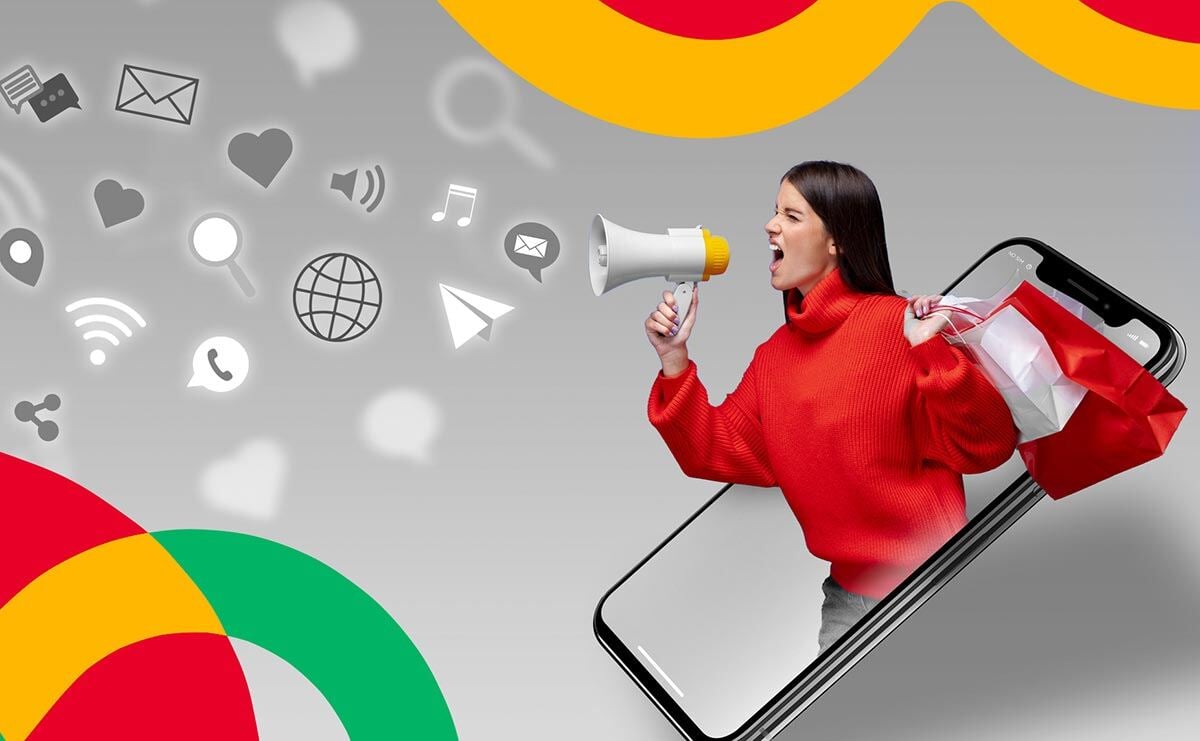
How To Optimize Google Local Service Ads? Expert Tips for Success

Warming up for Super Bowl 2025 ads, the best 10 ads in last years
