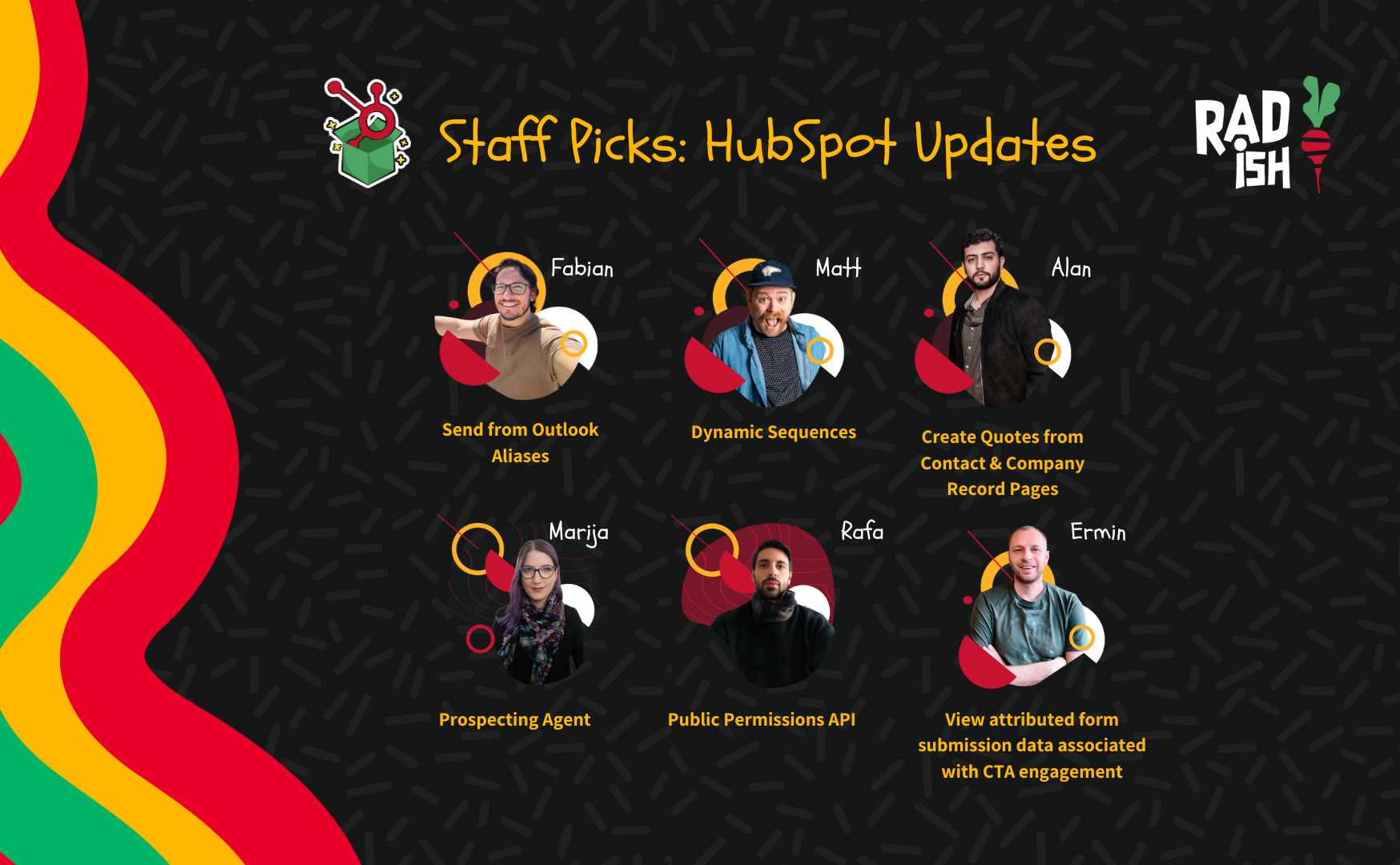Radish Staff Picks: Our Favorite HubSpot Updates for February 2025
Welcome to the February 2025 edition of our monthly HubSpot Updates roundup! Each month, our team explores the latest releases and betas, curating the most impactful updates you should know about.
But we don’t stop there—we’ll break down why these updates matter, who will benefit most, and how you can maximize their potential.
Whether you’re in marketing, sales, or operations, these insights will help you stay ahead and get the most out of HubSpot. Let’s dive into what’s new this month!
Fabian’s Pick: Email Reply Recommendation on Mobile
Why I picked this?
Managing email communication efficiently is critical for sales reps, but responding to every message manually can be time consuming. This update streamlines the process by providing AI-powered reply suggestions, helping reps stay responsive while maintaining a personalized touch.
What is it?
HubSpot’s Email Reply Recommendation on Mobile uses Copilot AI to analyze ongoing email threads and generate context-aware response suggestions. Sales reps can review, edit, or send these recommendations directly from their mobile devices, ensuring faster and more effective communication.
Why does it matter?
Sales reps deal with high email volumes and crafting personalized replies can slow them down.
Timely responses improve relationships and keep deals moving forward.
AI-powered recommendations reduce effort while maintaining a rep’s unique tone and messaging style.
By integrating this feature into mobile workflows, HubSpot makes email management more efficient without sacrificing personalization.
How does it work?
When a sales rep replies to an email, Copilot automatically generates a recommended response based on the conversation’s context.
The rep can review, edit, or send the AI-suggested reply directly from their mobile device.
The system adapts to the rep’s tone and previous interactions for a more natural response.
Who gets it?
This feature is available for iOS and Android users within the HubSpot mobile app.
Additional/Related Sources
HubSpot Knowledge Base
AI in Sales: How Automation is Changing the Game
Matt’s Pick: Call workflows
Why I Picked This Update
I get excited anytime Workflows are expanded with new functionality. This update unlocks a lot of possibilities for an activity type that’s been notoriously difficult to get at and tinker with. I’ve already used it in a client portal to help better automate their outreach process.
Why Does It Matter?
With this change, you can now trigger automation based directly on all calls that happen or are logged for your contacts. Then, you can use workflow actions to create standard, automatic internal processes for call follow-up or management.
For example, you could send the summary and outcome details of a call to the sales rep or their team over Slack.
How Does It Work?
To create a call workflow:
From the workflows tool homepage, click "Create workflow" and select "From scratch"
Choose the Call object on the object select page
Choose the trigger based on call events or properties
Add actions as usual
Please note that call workflows are not available in Sandbox accounts.
Who gets it?
Marketing Hub Professional, Marketing Hub Enterprise, Operations Hub Professional, Operations Hub Enterprise, Sales Hub Professional, Sales Hub Enterprise, Service Hub Professional, Service Hub Enterprise
Elvia’s Pick: Meeting Assistant in the Sales Workspace
Why I Picked This Update
Sales teams thrive on efficiency, and meeting preparation and follow-up can be major time sinks. The Meeting Assistant in the Sales Workspace streamlines these tasks by leveraging AI to summarize meetings, track action items, and improve follow-up—making it a game-changer for busy sales professionals.
What Is It?
The Meeting Assistant is an AI-powered tool in the HubSpot Sales Workspace that helps sales teams prepare for meetings and manage follow-up tasks seamlessly. It provides summaries for both HubSpot calls and Zoom meetings, ensuring sales reps never miss key details.
Why Does It Matter?
Effective meeting preparation and follow-up are critical to closing deals, but they can be time-consuming.
This tool helps sales teams by:
-
Centralizing customer data and conversation history for quick access before meetings.
-
Generating AI-powered summaries to capture key points and next steps.
-
Streamlining follow-ups with suggested tasks and automated email drafts.
-
Reducing no-shows with automated attendee reminders.
How Does It Work?
The Meeting Assistant can be accessed through:
-
Sales Workspace > Guided Actions (for upcoming meetings).
-
Sales Workspace > Schedule Tab (to manage meetings).
For upcoming meetings, users can view:
-
Attendee profiles and CRM records.
-
Recent engagement history.
-
AI-powered conversation insights.
-
Tools to contact pending attendees.
Who Gets It?
This feature is available for HubSpot Sales Hub Professional and Enterprise customers.
Rafa’s Pick: Easier & Faster List Creation Path
Why I Picked This Update
Lists are one of the most used tools inside HubSpot and with the new update, it would be easier for all the marketing teams out there.
What is it?
We're introducing updates and new functionality that will make it easier and faster to build lists.
Why does it matter?
Today, building your lists requires making too many decisions upfront. In reality, naming your list, choosing custom properties, or deciding whether it should be active or dynamic are choices that should come once you've determined your ideal segment. Currently, creating lists demands too many initial decisions. Instead, choices like naming the list, selecting custom properties, and determining whether it should be active or dynamic should be made after identifying the target segment.
How does it work?
1. The new 'Lists Create' page streamlines your process. It no longer asks for name, description, processing type, or custom properties. Rather, you can quickly select the right object and even use AI across any standard object to help you get started with the right criteria.
2. If you're an active List user, you can now click 'Quick Create' to get started without having to go through the above process each time:
3. Regardless of which route you take, you will quickly land on the list creation page where you can:
Rename your list from a set default
Quickly change the object if you would like to segment on a different data source
Use AI to help you find the right filter
4. When you click 'Finalize list' you will now be able to:
Select the processing type
Add a description and any custom properties that help you organize your lists
Set exclusions for lists or contacts that you do not want to be a part of this segment
Set view/edit permissions for this specific list(enterprise-only beta)
HubSpot's new 'Lists Create' page streamlines list creation, allowing you to quickly select the right object and use AI across any standard object to get started with the right criteria.
If you're an active List user, you can click 'Quick Create' to bypass this process. Regardless of which route you take, you'll land on the list creation page where you can rename your list, change the object, and use AI to find the right filter.
Clicking 'Finalize list' lets you select the processing type, add a description, and custom properties, set exclusions, and manage view/edit permissions (enterprise-only beta).HubSpot's new 'Lists Create' page streamlines list creation. Users can quickly select the object and use AI to get started. Active List users can click 'Quick Create' to bypass this process. The list creation page allows renaming, changing the object, and using AI to find the right filter. 'Finalize List' lets users select processing type, add descriptions, and custom properties, set exclusions, and manage view/edit permissions (enterprise-only beta).
Who gets it?
All hubs and tiers
Ermin’s Pick: Primary Campaigns data source now available in the Custom Report Builder
Why I picked this?
What’s interesting is that this update provides a more holistic view of campaign performance by integrating different data sets into one report. Marketers can now track how contacts interact with their campaigns and understand the true impact of their marketing efforts, all within the Custom Report Builder.
What is it?
Primary Campaigns data source in HubSpot’s Custom Report Builder that enables users to generate custom campaign reports and dashboards using various data points.
Why does it matter?
This update is important because it allows marketers to create more detailed and customized campaign reports in HubSpot. By offering a more comprehensive way to measure campaign success, it helps businesses make better data-driven decisions and optimize their marketing efforts.
How does it work?
It allows marketers to analyze and visualize their campaign performance in a more granular and customized way.
Who gets it?
It's available to all Marketing Hub Pro+ customers
Alan’s Pick: Create lists from Copilot
Why I picked this?
It's a great way to use HubSpot Breeze AI Capilot.
What is it?
Now, Copilot can help you create a list wherever you are by simply describing the group of records you want to engage with. Copilot can now generate a list for you from anywhere, simply by describing the records you'd like to work with.
Why does it matter?
This new functionality unlocks Breeze Copilot's potential to help you target the right audience from wherever you are. As you analyze performance in e-mail, forms, reporting, or any other tool, you no longer need to go back to lists to find the right filters to create the best next audience. Now, you can query Copilot and build your list with all the context you need at hand.
How does it work?
Ask Breeze Copilot to build a list for you, confirm that Copilot created the right filters, and click 'Create List in HubSpot. ' Then, click 'View in HubSpot' to view and start engaging with your new list. Use Breeze Copilot to build a list, verify the filters Copilot created, and select 'Create List in HubSpot.' Then, select 'View in HubSpot' to see and interact with your new list.
Who gets it?
Starter Customer Platform, Content Starter, Marketing Starter, Ops Starter, Sales Starter, Service Starter
Share this
You May Also Like
These Related Stories
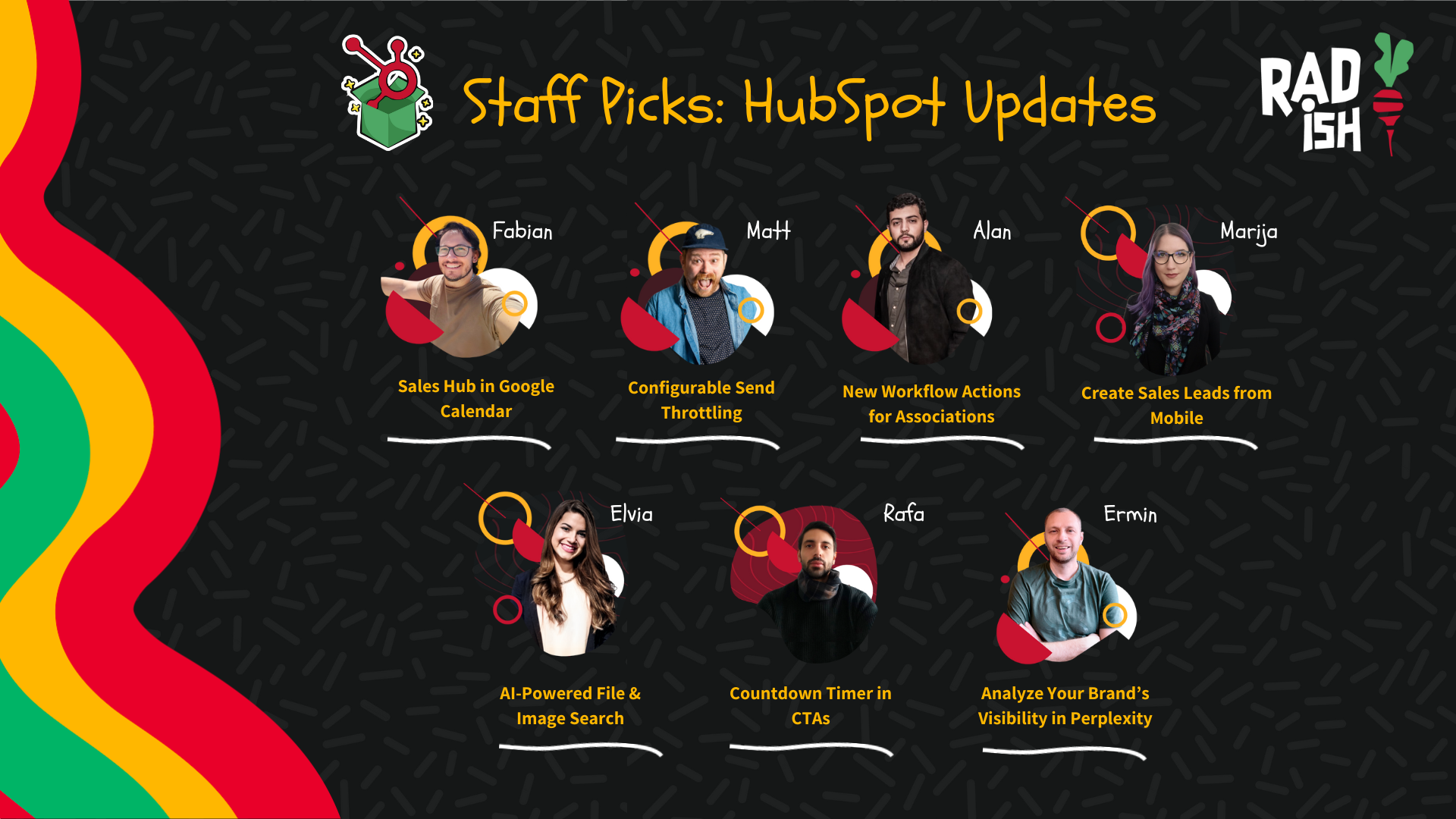
Radish Staff Picks: Our Favorite HubSpot Updates for December 2024
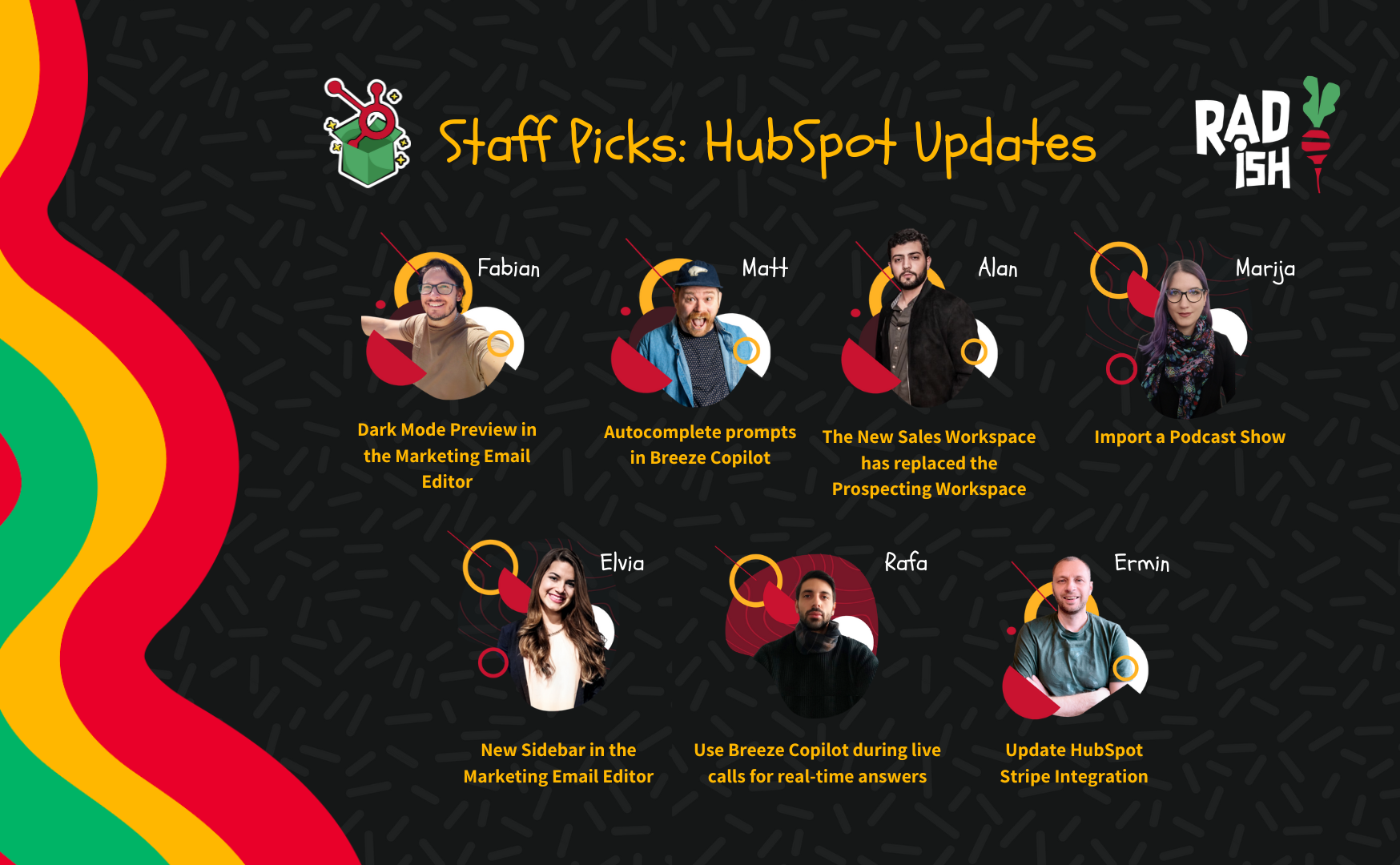
Radish Staff Picks: Our Favorite HubSpot Updates for January 2025