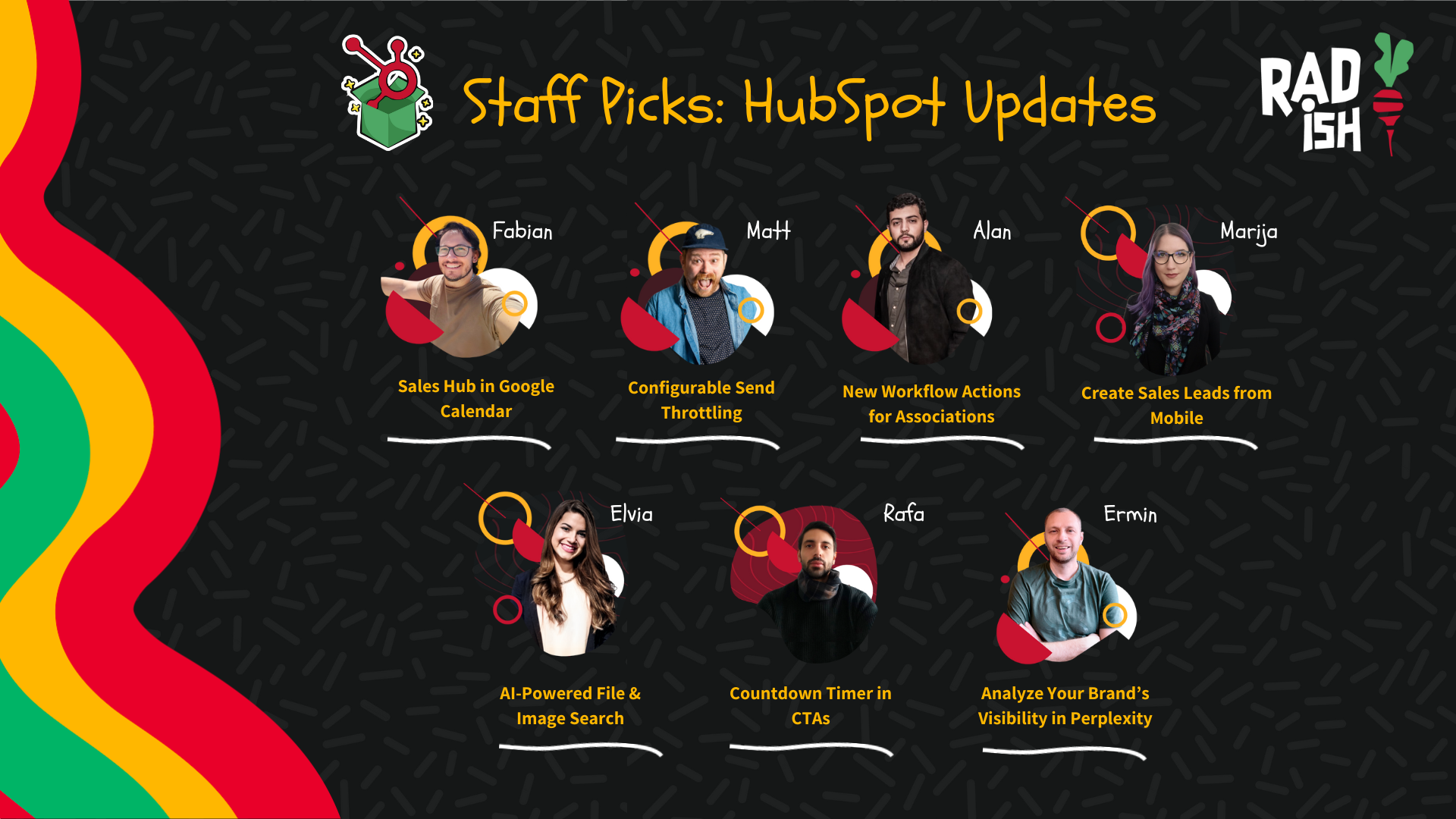Radish Staff Picks: Our Favorite HubSpot Updates for January 2025
.png?width=1748&height=1080&name=Templates%20Blog%20(9).png)
Welcome to our January 2025 roundup of HubSpot Updates, where we spotlight the most exciting new features and improvements! Each month, our team sifts through the latest releases and betas to highlight the updates that matter most. But we don’t stop there—we’ll break down why these features caught our attention, who can benefit from them, and how to put them to good use.
Whether you're a marketer refining your campaigns, a sales pro closing deals, or an ops guru streamlining workflows, these updates are here to help you stay ahead of the game. Let’s dive into what HubSpot has in store for the start of 2025!
Fabian’s Pick: Dark Mode Preview in the Marketing Email Editor
Why I picked this?
Nowadays, more devices and apps are adding dark mode to their UI. This HubSpot update helps ensure that our marketing emails look professional, polished, and consistent, no matter how recipients view them.
What is it?
The new Dark Mode Preview in the HubSpot Marketing Email Editor allows you to see how your email will render in dark mode quickly. This feature lets marketers optimize their email designs for devices and clients using dark mode, ensuring their content has maximum impact.
Why does it matter?
As more users enable dark mode on their devices, inconsistencies in email design can emerge, such as hard-to-read text or poor color contrast. With this preview feature, marketers can identify and fix those issues before sending, providing a better user experience and maintaining brand professionalism across all platforms.
How does it work?
You can preview dark mode in two areas:
In the Email Editor:
Go to Marketing > Marketing Email in your HubSpot account.
Open an existing drafted email.
In the email editor’s secondary navigation, click the Display options dropdown.
Toggle on Dark mode, available for both desktop and mobile views.
In the Email Preview Space:
Navigate to Marketing > Marketing Email in your HubSpot account.
Open the drafted email.
In the top navigation of the email editor, select Preview > Preview as a Contact.
Use the Display options dropdown in the top right to toggle on Dark mode.
Who gets it?
This feature is available to all HubSpot users, across all hubs and tiers.
Additional/Related Sources
HubSpot Knowledge Base: Preview Email Designs in Dark Mode
Matt’s Pick: Autocomplete prompts in Breeze Copilot
Why I Picked This Update
Efficient workflows are the backbone of successful teams, and the new Autocomplete Prompts in Breeze Copilot is a game-changer. I chose this update because it simplifies how teams interact with AI, making it easier to craft meaningful prompts and get work done faster. For those juggling multiple tasks, this feature eliminates unnecessary friction and streamlines the process of leveraging AI assistance.
What Is It?
Autocomplete in Copilot introduces a faster, smarter way to prompt the AI. Instead of crafting commands from scratch or sifting through a library of suggested prompts, Copilot now anticipates your needs and offers suggestions as you type. This allows you to seamlessly create high-quality prompts with just a few clicks.
Why Does It Matter?
Before this update, prompting Copilot required significant effort, from drafting detailed instructions to searching for pre-written suggestions. These steps consumed time and focus, making it harder to stay in the flow of work. With Autocomplete, you can send precise, impactful prompts effortlessly, cutting down on mental load and reclaiming valuable time for more strategic tasks.
How Does It Work?
The feature is intuitive and easy to use:
Start typing into Copilot’s text box, such as “Prepare.”
Copilot will instantly suggest related prompts.
Choose a relevant suggestion, fill in the variables, and hit send.
Alternatively, you can click on one of the categories displayed above the text box to browse options. Either way, it’s designed to get you from idea to action in seconds.
Who gets it?
All hubs and tiers
Elvia’s Pick: New Sidebar in the Marketing Email Editor
Why I Picked This Update
The Marketing Email Editor is one of HubSpot's most used tools, and any change that makes it easier and faster to create impactful emails is worth sharing. This refreshed sidebar not only improves functionality but also enhances usability, making it a win for marketers everywhere.
What Is It?
As of January 9th, HubSpot is rolling out a revamped sidebar in the Marketing Email Editor. This update includes improved navigation, better access to tools, and the introduction of a new Email Contents Tree.
Why Does It Matter?
The changes are designed to boost efficiency when creating emails. The streamlined sidebar makes tools more accessible, simplifies the editing process, and gives you a clear overview of your email's structure.
How Does It Work?
Use the + add button in the sidebar to drag and drop modules, layouts, and saved sections into your email.
The Email Contents Tree lets you see all sections and modules in your email at a glance. Hover over elements to preview them in your design or click the "..." for editing options.
The Template Design button gives access to layout options and styling controls for colors, patterns, text, buttons, and more.
Who Gets It?
This update is available to all HubSpot users, regardless of hub or tier.
This improvement makes email creation smoother and more intuitive—a great way to start 2025! If you haven’t explored it yet, give it a try and see how it can enhance your workflow.
Rafa’s Pick: Use Breeze Copilot during live calls for real-time answers
Why I Picked This Update
HubSpot is generating more AI features to help customers improve their performance and make their lives easier. Breeze is a complete game changer, and now with the new copilot for the live calls, you do not need to worry about getting other AI tool of the market.
What is it?
This feature allows reps to get real-time answers during live calls by easily engaging with Copilot.
Why does it matter?
Breeze Copilot, the AI chat assistant in HubSpot, now allows reps to gain valuable insights from previous calls. This enhancement to Breeze Copilot boosts productivity and streamlines the calling workflow for sales representatives.
How does it work?
During an active call, click the "Copilot" button in the calling remote or call widget to open Breeze, which will display a brief summary of the conversation. Then, ask relevant questions, and Breeze will use the context of the call to provide an answer.
Example prompts:
"Draft notes for this call so far?"
"Help me draft a follow-up email for this call."
"Does the caller have any open tickets/deals?"
Who gets it?
Professional Customer Platform, Enterprise Customer Platform, Sales Pro, Sales Enterprise, Service Pro, Service Enterprise
Ermin’s Pick: Update HubSpot Stripe Integration
Why I picked this?
The latest HubSpot Stripe Integration App gave us better insights into customer payment behaviors and subscription statuses directly in HubSpot. Now you can also automate workflows triggered by payment events such as successful payments, failed payments, or subscription renewals.
What is it?
The HubSpot Stripe Integration connects HubSpot’s CRM with Stripe’s payment processing capabilities, enabling businesses to manage customer payments, track transactions, and automate workflows seamlessly.
Why does it matter?
It bridges payment processing and customer relationship management, creating a seamless and efficient system for businesses to manage sales, payments, and customer interactions.
How does it work?
This integration boosts productivity by seamlessly merging payment and CRM functions.
Who gets it?
Stripe HubSpot Integration App is compatible with all plans.
Additional/related sources
https://app.hubspot.com/ecosystem/468166/marketplace/apps/stripedemo
Alan’s Pick: The New Sales Workspace has replaced the Prospecting Workspace.
Why I picked this?
The Prospecting workspace has been reworked to provide an easy and fast space for business development reps, account executives and full-cycle sales reps. It brings all of the data and tools needed to manage your sales process in one place.
What is it?
A sales workspace for business development reps (BDRs), account executives (AEs), and full-cycle sales reps. It's designed to be easy and fast, by bringing all the data and tools needed to manage your sales processes in one place.
Why does it matter?
HubSpot have reimagined the prospecting workspace as the sales workspace because they know that in the current selling environment every quota-carrying salesperson is responsible for pipeline generation. For some sellers (e.g., BDRs), pipeline generation is their entire job, while for others (e.g., AEs), it's necessary to hit quota on top of their deal-closing duties.
The sales workspace combines pipeline generation and closing activities into one place. This makes it easy for salespeople to choose and do the most important and relevant sales actions to reach their sales goals without having to swivel from one tool to another.
How does it work?
The updated Sales Workspace includes a handful of new capabilities:
Guided actions track buyer engagement, monitor lead and deal data across HubSpot, and give reps a prioritized list of actions to optimize for building pipeline or closing deals.
Deals give reps a simple way to manage their active opportunities, prep for meetings, and conduct follow-ups in a focused view.
Queues give salespeople an updated execution experience, making it fast and easy for reps to get context on their leads or deals, take action, and progress relationships forward.
Meetings assistant helps reps prepare for meetings by generating contact and company insights with Breeze Copilot. After the meeting, the meeting assistant helps reps conduct the perfect follow-ups using integrated AI capabilities to generate meeting summaries and craft sales emails.
New capabilities will continue to be introduced to the sales workspace in the coming months to further enhance rep efficiency and effectiveness.
Who gets it?
The new sales workspace is available on Sales Hub Professional and Sales Hub Enterprise portals to users with a Sales Seat, starting January 21st.
Additional/related sources
https://knowledge.hubspot.com/prospecting/use-the-prospecting-workspace
Marija’s Pick: Import a Podcast Show
Why I Picked This
The Import a Podcast Show feature is a must-have for podcasters who want a seamless way to manage their shows using HubSpot’s podcasting tools. I chose this update because it eliminates the tedious task of manually recreating episodes, allowing creators to focus on what truly matters—producing great content.
What Is It?
This new feature lets you import existing podcast shows into HubSpot’s podcast app by simply providing your RSS feed. It’s designed to help podcasters migrate their shows quickly and efficiently, centralizing podcast hosting and management within HubSpot.
Why Does It Matter?
Previously, podcasters had to manually upload every episode and rebuild their show from scratch when switching to HubSpot. With the new import feature, podcasters can migrate their entire library in just a few steps, saving hours of effort while ensuring their content is hosted and managed in one cohesive platform.
How Does It Work?
Access the Content Import Tool: Go to [Content Import](https://app.hubspot.com/site-importer/[YOUR PORTAL ID]/content-import/dashboard) or search for "import" in HubSpot.
Start a New Import: Select “Start New Import” > Podcast.
Prepare Your RSS Feed: Ensure the following on your current hosting platform:
RSS feed is unlocked.
Dynamic ad insertion is disabled.
Episode limit is set to max.
Episodes are in MP3 format.
Paste Your RSS Feed URL: Add your feed to HubSpot.
Redirect Your RSS Feed: After import, use the redirect URL from HubSpot to point your old hosting provider to your new HubSpot RSS feed. Validate the redirect within the HubSpot Content Import tool.
Who Gets It?
Professional Customer Platform, Enterprise Customer Platform, Content Pro, Content Enterprise
Share this
You May Also Like
These Related Stories
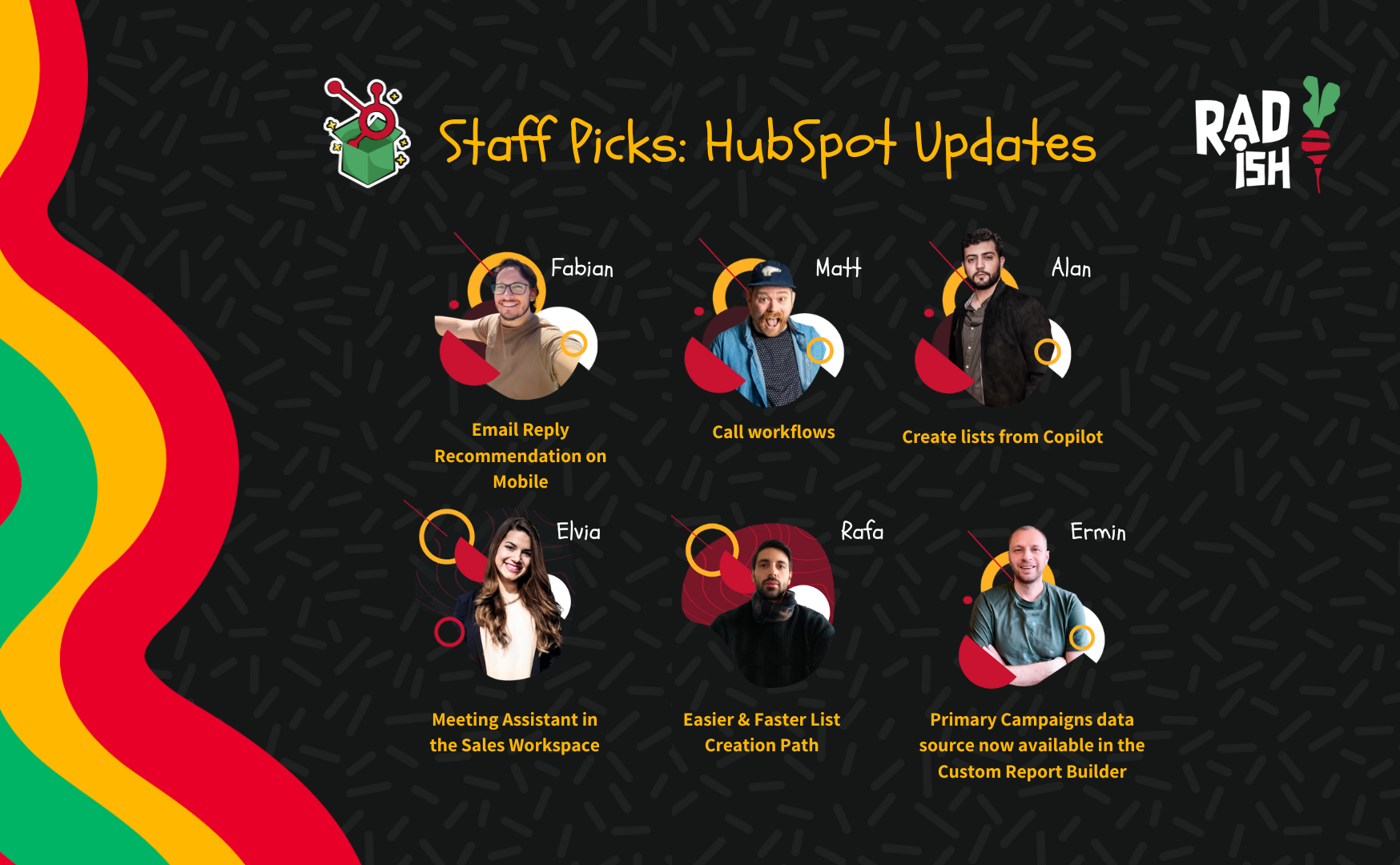
Radish Staff Picks: Our Favorite HubSpot Updates for February 2025
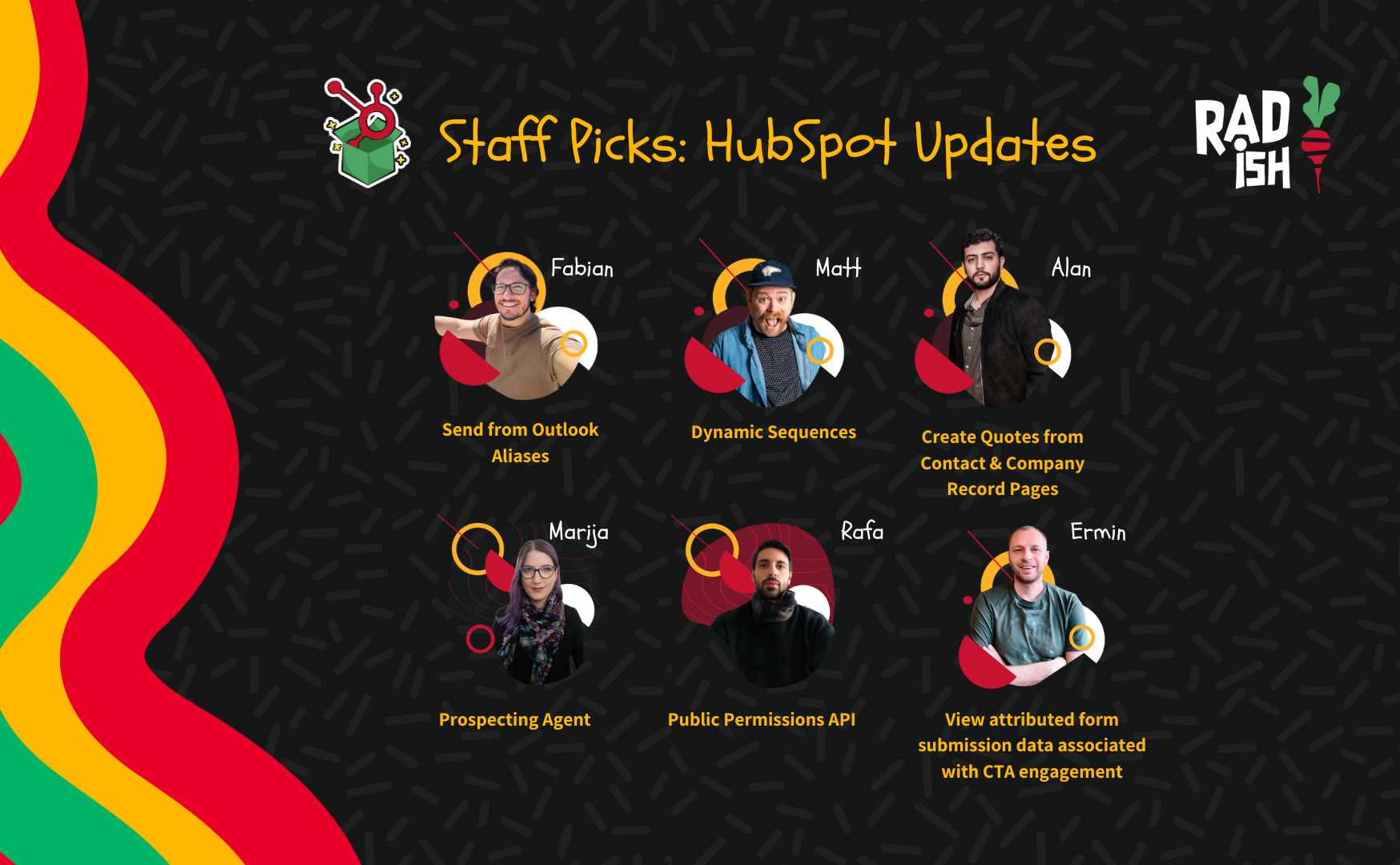
Radish Staff Picks: Our Favorite HubSpot Updates for March 2025