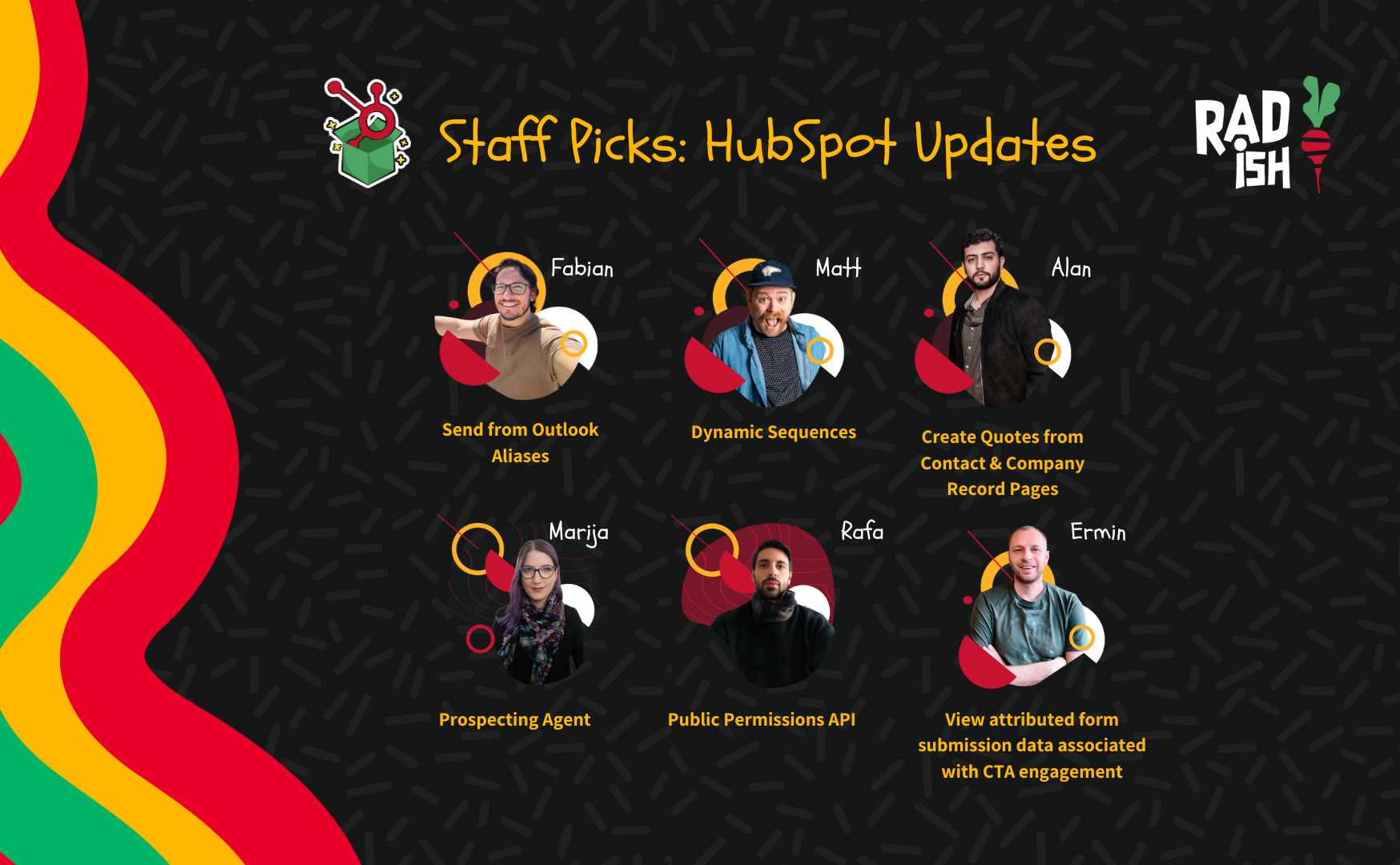Radish Staff Picks: Our Favorite HubSpot Updates for April 2025
Welcome to our monthly roundup of HubSpot Updates, the latest and greatest! Each month, our team dives into the most exciting updates and betas, curating the ones we think deserve the spotlight. But we don’t just stop there—we’ll break down why we love them, who they’re perfect for, and how you can make the most of these features.
Whether you’re a marketer, sales pro, or ops guru, these picks are here to help you stay ahead of the curve and get the most out of HubSpot. Let’s dive into the HubSpot updates from April 2025 and see how they can level up your strategy.
Rafael’s Pick: Smart Properties
What is it?
Smart properties allow you to customize the data returned by Breeze Intelligence to focus on the data that's most important to you.
This gives you the ability to find out if a company has a podcast, if they are remote only, or even if they are a competitor.
You can create properties with an embedded AI prompt for our agents to research and find the answer for you. Whether it's on the internet or within your portal, ask anything from a simple question to a complex prompt with context and data. The data will populate within the property for use across the CRM.
Why does it matter?
Like Data Enrichment, Smart Properties uses Breeze Intelligence AI to answer questions or prompts.
Need to know if a company has offices outside North America or requires specific formatting? Simply include these details in your prompt. For instance, you could ask:
"Does this company have any office locations other than North America? If yes, list them out with the city and country. If no, then don't respond."
How does it work?
There are three ways to set up Smart Properties:
From your Company Index page, use the "Add column" action, then click the "Create new property" button and add a prompt.
Use the standard property creation flow and select the Smart Fill menu to add a prompt.
Go to the Data Enrichment settings, then the Smart Properties sub menu, and create your Smart Property there.
After setup, you can Smart Fill the column from an index view or use the Actions drop down to trigger Smart Fill for individual records.
For more info, check out our Loom overview
Who gets it?
Breeze Intelligence Credits Small, Breeze Intelligence Credits Medium, Breeze Intelligence Credits Large
Fabian’s Pick: New Modern Marketing Email Templates
Why did I pick this?
This update is a game-changer for marketers who want beautifully designed emails without spending hours building them from scratch. The new templates hit the sweet spot between aesthetics and efficiency, perfect for speeding up your email workflows while still delivering visually polished content.
What is it?
HubSpot is rolling out a refreshed library of high-quality, responsive email templates as part of a public beta, launching May 13, 2025. These templates are designed for popular marketing use cases like newsletters, webinars, product announcements, event invitations, and promotional campaigns.
Why does it matter?
With these new modern templates, you can get campaigns off the ground faster. Whether you’re planning a product launch or sending out a last-minute promo, these templates help you move quickly without compromising on design quality. Plus, they’re responsive, so your emails look great on any device.
How does it work?
Go to Marketing > Email
Click Create email
Choose your email type: Regular or Automated
You’ll now see a new template library with categories like promotions, events, and more
Hover over a template to Preview or Choose template
💡 Note: Once you’re in the beta, the old default templates will be replaced by the new ones, but don’t worry, all your Saved Templates will remain intact.
Who gets it?
Everyone, across all Hubs and tiers. And since it’s a public beta, every user in your account is automatically included.
Marija’s Pick: Print tickets in help desk
What is it?
Printing help desk ticket conversations is now available.
To print a ticket conversation:
In the top right of the ticket, click "actions".
Choose "print conversation".
A new tab will open with print options for your printer and formatting.
This feature is limited to printing the conversation itself, excluding the CRM sidebar and ticket properties.
Why does it matter?
Support teams frequently require hard copies of customer interactions from their help desk for several reasons. Critical ticket details and customer information often need to be shared with other team members or departments collaborating on issue resolution. Additionally, some internal teams may not utilize the help desk system, or personnel working remotely or on-site with customers may need physical records of support dialogues.
The ability to print help desk ticket conversations provides users with an additional method to access essential support information, ultimately aiding them in delivering excellent customer service.
Who gets it?
Available to seated Service Hub Pro and Enterprise users in help desk
Matt’s Pick: Add Customer Agent to Rule-Based Chatflows
What is it?
You can now add your Customer Agent as an action within Rule-Based Chatflows. This gives you more control over exactly when and how your AI-powered Customer Agent steps into customer conversations.
How does it work?
Go to Chatflows and create or edit a rule-based chatflow. When adding an action, you’ll now see a new option: “Send to Customer Agent.” Use this to hand off the conversation to your AI Customer Agent at the moment that makes the most sense for your flow.
Who gets it?
Professional Customer Platform, Enterprise Customer Platform, Service Pro, Service Enterprise
Alan’s Pick: A New Workflow Creation Experience
Why did I pick this?
This update is a game-changer for both new and seasoned HubSpot users. It removes a frustrating bottleneck at the start of workflow creation and opens up a more intuitive, exploratory approach to building automations. I love updates that reduce friction and inspire creativity—this one does both.
What is it?
The workflow creation process now starts directly in the workflow builder, allowing you to browse all available workflow triggers right from the start—there is no need to choose an object type upfront. This streamlined experience makes it easier to explore, select, and configure triggers without getting stuck early in the process.
Why does it matter?
Previously, users had to choose an object type before even seeing which triggers were available. For new users, this could be confusing and intimidating. For experienced users, it often meant extra steps if the chosen object didn’t support the desired trigger.
With the new experience:
You can explore all triggers upfront.
The object type is set automatically based on the trigger.
You can seamlessly switch between options without starting over.
This update significantly improves discoverability, reduces false assumptions about what’s possible, and makes automation setup faster and more intuitive.
How does it work?
Go to the Workflows tool and click Create workflow.
Instead of selecting an object, you’re taken straight into the builder.
Search or browse all available triggers.
When you pick a trigger:
HubSpot auto-assigns the object type (if clear).
If a trigger applies to multiple objects, you’ll be prompted to choose.
Configure additional settings like re-enrollment or un-enrollment if needed.
Save your trigger and proceed to build your workflow as usual.
Need more time to decide? You can skip trigger setup and manually enroll records or add the trigger later.
Pro tip: Use the green “beta” bubble in the bottom left corner to switch between the new and old experiences at any time.
Who gets it?
This public beta is rolling out to all users with edit access on the following plans:
Marketing Hub Pro & Enterprise
Sales Hub Pro & Enterprise
Service Hub Pro & Enterprise
Operations Hub Pro & Enterprise
Additional/related sources
Read the Knowledge Base article
Check out the blog post about this change
Ermin’s Pick: Shopify adding two new product recommendation options for marketing emails: Recently Viewed Products and Most Popular Products
Why did I pick this?
I picked this because it introduces smarter, more personalized marketing tools that can help increase engagement and sales, making marketing more effective without needing third-party integrations or custom setups.
What is it?
This is a new feature within Shopify marketing emails that lets you include Recently Viewed Products and Most Popular Products as dynamic content blocks. These blocks automatically pull in data based on customer behavior on your Shopify store. Combined with HubSpot’s Shopify Data Sync app, this data can also be used to better target and personalize campaigns across platforms.
Why does it matter?
Personalized product recommendations lead to higher open rates, click-through rates, and ultimately, conversions. By showing customers products they recently viewed or those that are trending, you're more likely to catch their interest. It also helps streamline marketing workflows by syncing customer and product data between Shopify and HubSpot automatically.
How does it work?
Shopify tracks customer behavior on your site — like what products they’ve viewed or what’s most popular among all customers. These insights are then available as dynamic content blocks in Shopify email templates. If you're using HubSpot with the Shopify Data Sync app, this data can sync into HubSpot as well, enabling personalized workflows and segmentation within your CRM and email marketing.
Who gets it?
Anyone using Shopify with access to marketing email features can use these product recommendation blocks.
Share this
You May Also Like
These Related Stories
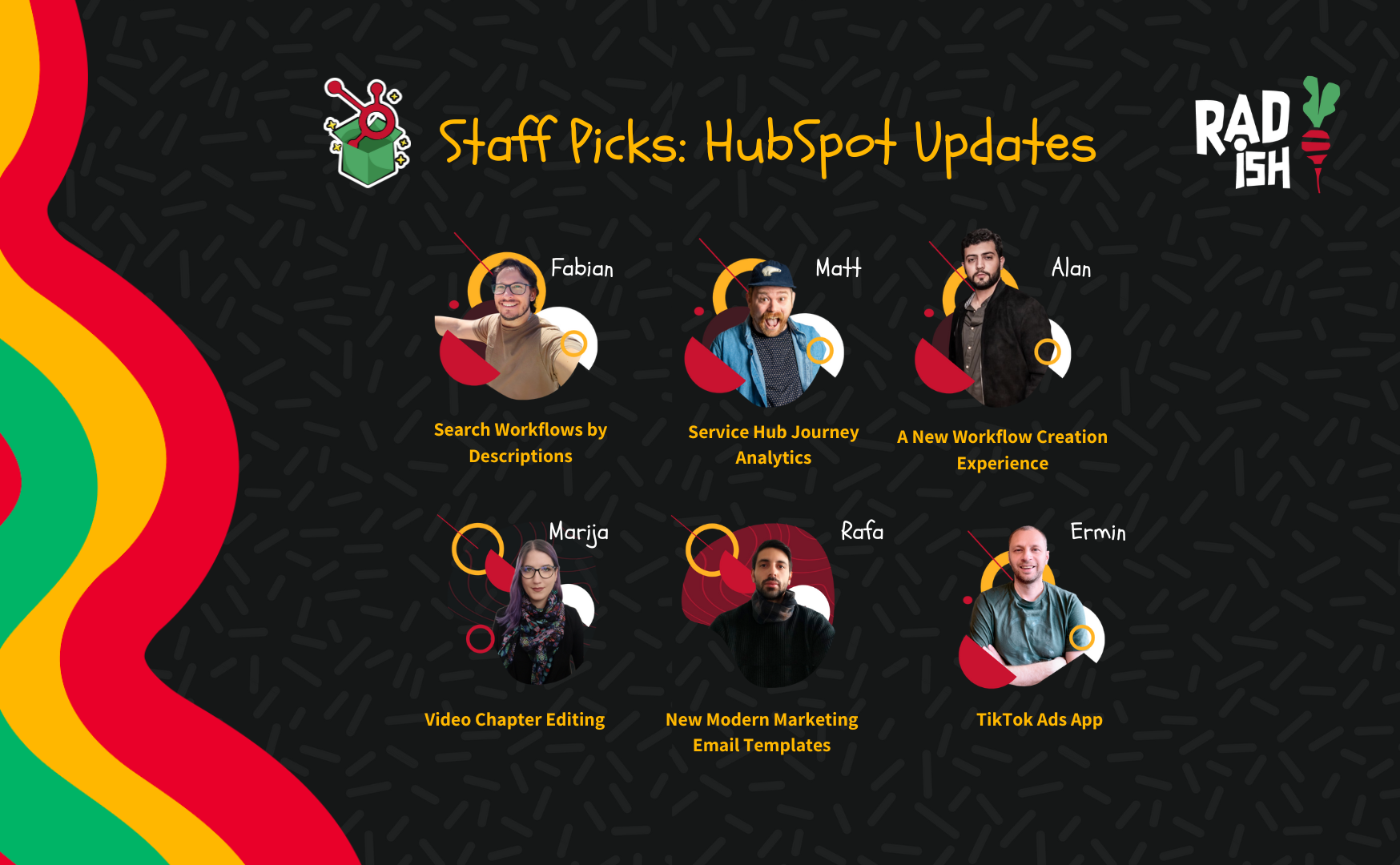
Radish Staff Picks: Our Favorite HubSpot Updates for May 2025
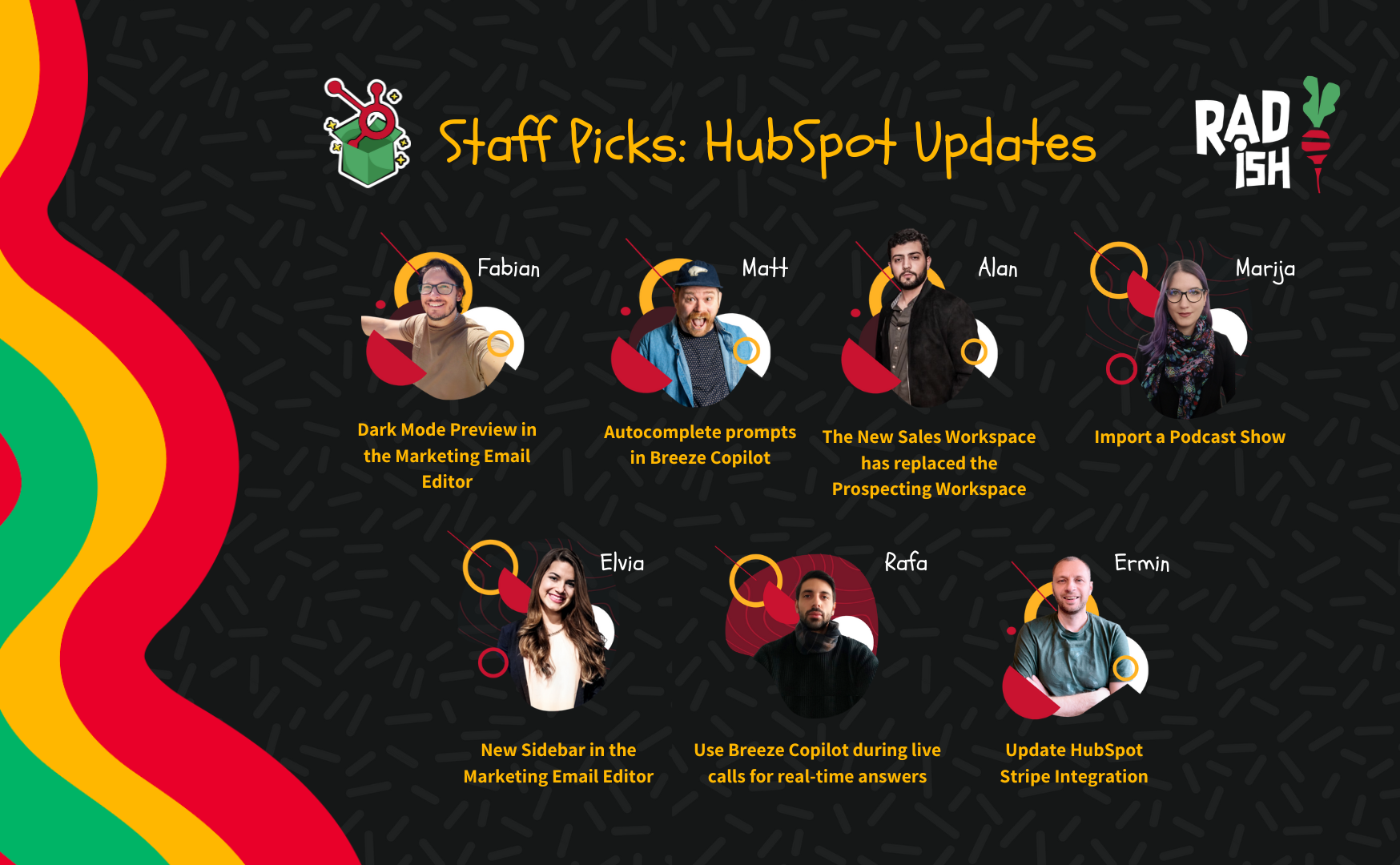
Radish Staff Picks: Our Favorite HubSpot Updates for January 2025